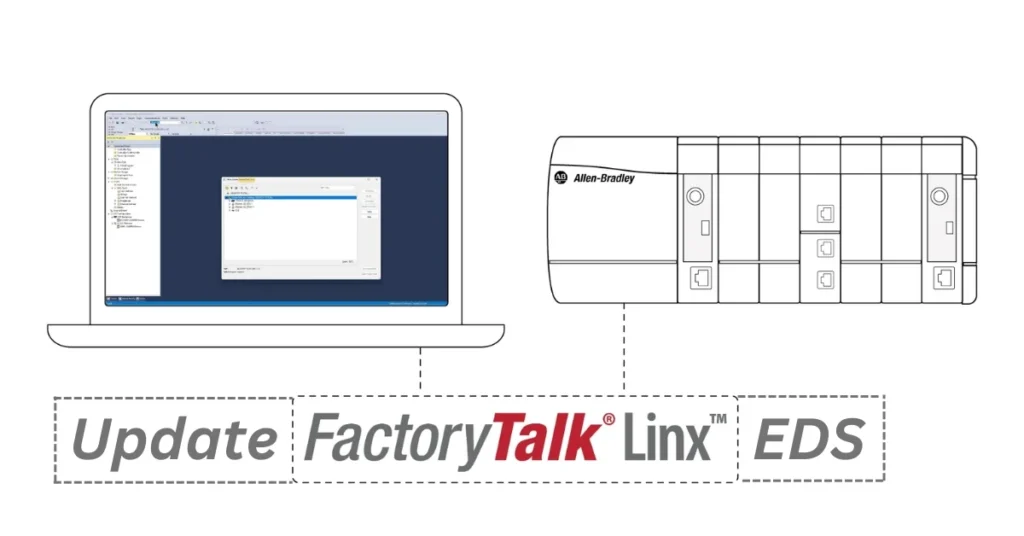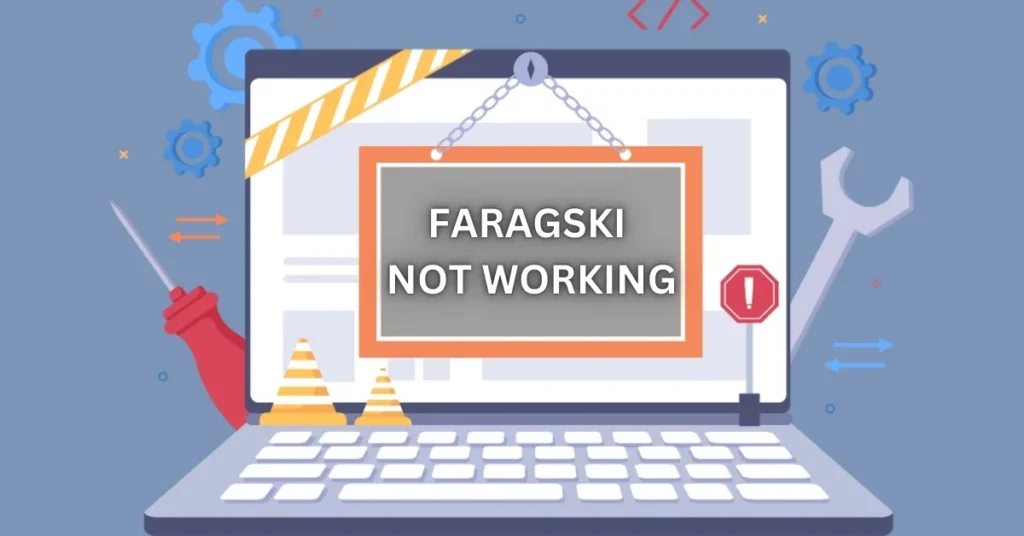FactoryTalk Linx, a software solution that is widely used in the industrial automation industry, is an essential tool. It ensures that all devices and systems work together smoothly by managing the communication flow. EDS (Electronic Data Sheets) is a crucial component of its functionality. These files allow devices to be identified and communicate with the system effectively. This guide will provide you with step-by-step instructions on how to update FactoryTalk Linx EDS so that your system can run smoothly and efficiently.
Introduction
FactoryTalk Linx can be a valuable tool in managing data and communications within industrial environments. It is a bridge that ensures smooth data flows between devices and applications. EDS files are a key part of the process, as they serve as digital blueprints. These files contain the information that devices need to effectively communicate. EDS files that are out of date can cause devices to not function properly and lead to communication errors.
Understanding EDS Files
EDS files describe the communication protocol and properties of devices. Imagine them as instruction manuals for the system to understand and interact with devices. These files are essential to ensure that the system can recognize and communicate with the devices. EDS files are crucial in FactoryTalk Linx to ensure that all devices can communicate effectively. When these files become outdated, they can cause a number of issues such as the devices not being recognised or communication problems. Updating EDS files is essential to maintaining an efficient and functional system.
Preparing for the Update
It’s important to determine if an EDS update is needed before updating the files. This can be done by looking out for things like not being able to recognize devices or communication errors. It’s probably time to update your system if you see these issues. Backup your system configurations, including EDS files. This ensures that you can restore your system in the event of a problem during the upgrade process. Verify that the EDS files you download are compatible with the version of FactoryTalk Linx, and the devices on which they are installed. These steps will help to minimize risk and ensure an easy update.
Methods to Update EDS Files in FactoryTalk Linx
There are several ways to update EDS in FactoryTalk Linx. The automatic upload and registration function is one way to update EDS files. This feature allows the system automatically to detect and register EDS file for devices. You can enable the feature by using the FactoryTalk Linx Network Browser and turning on the auto upload feature. Once enabled, FactoryTalk Linx will automatically scan the network and upload required EDS files. This method is not without its limitations. This method may not work when the firmware of the device does not support embedded EDS or there are issues with network configuration.
Manually uploading and registering the EDS files is another option. The Device Description File Install Tool that comes with FactoryTalk Linx is used for this process. This tool allows you to select and register EDSs one-by-one. The batch mode can be used to update several files simultaneously. This will save you time. Download the latest EDS files directly from the website of the device manufacturer. Select the correct file for your device model, firmware version. You can then use the tool for installation to register the files with the system.
You can update EDS files on devices that have them stored in their firmware. This feature may be available. Check the user manual of your device to find out. FactoryTalk Linx can be used to upload EDS files directly from the firmware of the device if this feature is available. This method is especially useful for devices with embedded EDS files.
Post-Update Procedures
It is important to confirm that the EDS files have been updated successfully. Open the FactoryTalk network browser to see if devices are now being recognized. Test the communication between your system and updated devices once you have confirmed that everything works as expected. It’s also a good idea documenting the changes, such as the file versions or update dates. This information can be used to help troubleshoot future issues.
Troubleshooting Common Issues
Sometimes issues can occur during the update or after. Check that the EDS files are in the correct format and match the firmware version of the device if the registration fails. If the device still isn’t recognized after updating EDS files, restart FactoryTalk Linx and check for firmware updates. During the update, compatibility warnings may also appear. Double-check the compatibility of your EDS file with FactoryTalk Linx if this occurs.
Best Practices for Managing EDS Files
Make it a regular habit to update your EDS files. This will keep your system operating smoothly. Schedule a check-in every few months, or when you add new devices. Organise your EDS by labeling folders according to the different firmware versions and device types. This will make it easier for you to locate the files that you need during an update. Subscribe to the newsletters and alerts sent by device manufacturers. Proactively managing your EDS can save time and help you avoid potential problems in the future.
Conclusion
Maintaining EDS files in FactoryTalk Linx updated is essential to maintaining a reliable and efficient automation system. Following the steps in this manual, you can make sure that your devices communicate and are recognized effectively. This will reduce downtime and improve productivity. Staying informed of new releases and updating your EDS files regularly will keep you ahead and ensure that your system runs smoothly.
FAQs About update FactoryTalk Linx EDS
What is the purpose of EDS files in FactoryTalk Linx?
EDS files contain information about the device’s properties and its communication protocol, which allows FactoryTalk Linx recognize them and communicate with their devices.
How often should EDS files be updated?
You should check for updates every time you add a new device to your system, or at least once a few months.
What should I do when a device doesn’t recognize after updating EDS?
Restart FactoryTalk and check that the EDS files you used match the firmware version of the device.
Can I update EDS Files automatically?
If you enable the auto-upload function in FactoryTalk Linx, the system will automatically detect and register EDS compatible files.
What happens if I do not update my EDS files?
Incorrect EDS files may lead to communication errors, unrecognized equipment, and a reduced efficiency of the system.